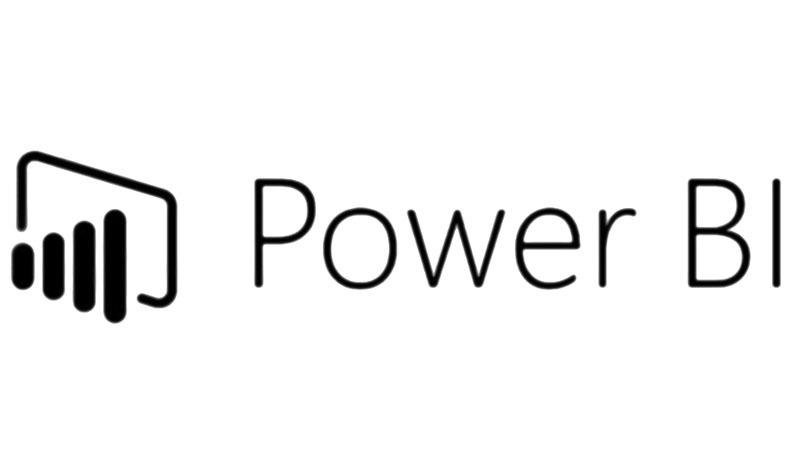Power BI can be a powerful analytics and visualization tool, but only if you know how to configure it for peak efficiency.
The Power BI Data Pipeline – Where Bottlenecks Lurk
Like any business intelligence tool, Power BI relies on a pipeline to ingest, process, and visualize data.
This is where organizations can inadvertently choke overall performance.
The data pipeline starts with connections to data sources.
Poorly optimized queries and connections to overloaded databases are prime culprits for sluggishness. Using tools like DAX Studio to profile queries can uncover optimization opportunities.
Next, imported and DirectQuery data passes through the XMLA endpoint into the Power BI service.
Limits on concurrent users, datasets, and dataflows can constrain overall throughput. Checking usage metrics in the Admin Portal can prevent bumping up on caps.
Finally, reports render visualizations by hitting Dataset caches. Complex visuals with high cardinality fields or too many visuals crammed into a report can also slow things down. Simplifying layouts and visuals and adding aggregates to your model can do wonders for performance.
Power BI Architecture Layers -Scaling for the Enterprise
Power BI’s multi-layered architecture provides flexibility to scale up
Power BI utilizes a multi-tier architecture like any SaaS application for versatility and scalability.
Understanding the various layers can help identify opportunities for performance gains.
The data gateways act as bridges to on-prem data sources. Capacity limitations on gateways can throttle overall throughput.
The XMLA endpoint handles security, load balancing, and query caching/optimization. Scaling up gateway resources or adding capacity to this backend layer speeds things up.
Dataset caching stores pre-calculated query results for fast visual rendering. Fine-tuning cache refresh schedules optimizes this layer.
Finally, the Front end transforms raw visualizations into interactive reports. Task-specific SKUs like Power BI Premium provide resources for demanding apps.
Checking gateway and backend resource usage metrics highlights where capacity upgrades are beneficial.
By diagnosing performance hotspots across the Power BI architecture, organizations can pinpoint high-ROI upgrades for a faster experience.
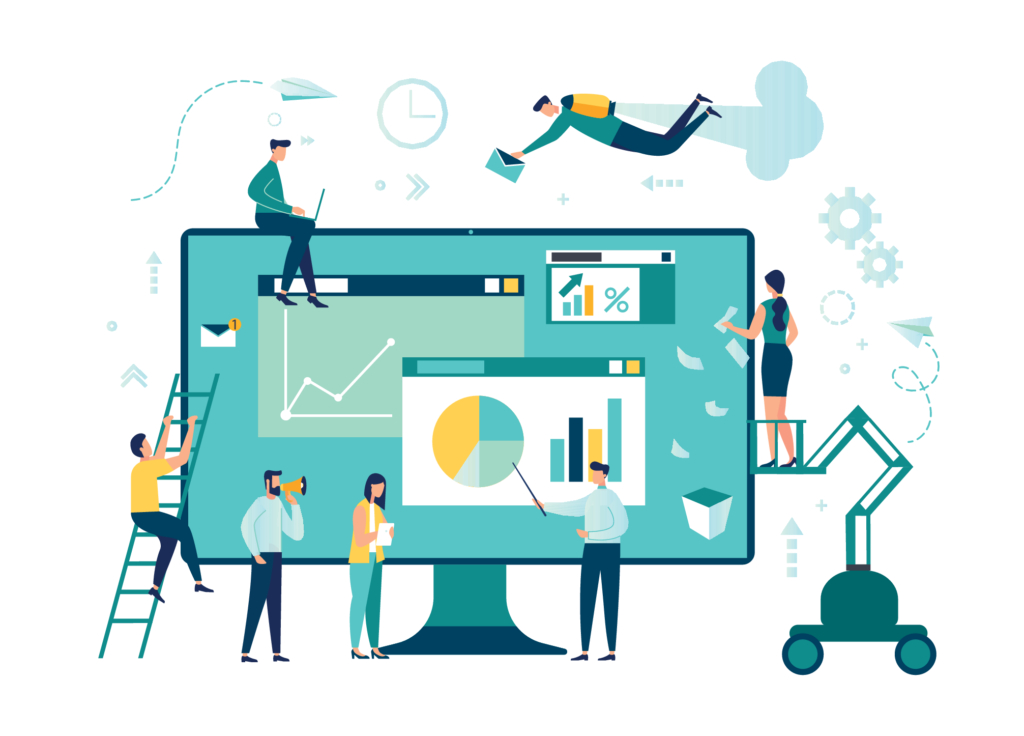
Best Practices for Power BI Performance Tuning
Beyond architecture, optimization best practices can squeeze out every bit of Power BI speed and responsiveness. Here are key areas for tuning:
Queries
- Simplify complex custom SQL logic
- Add aggregates and pre-calculated columns
- Profile and optimize the biggest resource hogs
Data Model
- Design efficiently with star schema principles
- Add relationship prefetching
- Increase Dataset caching capacity
Visuals
- Limit custom visual usage.
- Simplify report layouts
- Set visual query limits
Capacity
- Scale up Power BI Pro licenses
- Upgrade to Premium capacity
- Add Power BI Embedded for custom apps
Following Core Best Practices guides can highlight tuning areas with the biggest performance lift.